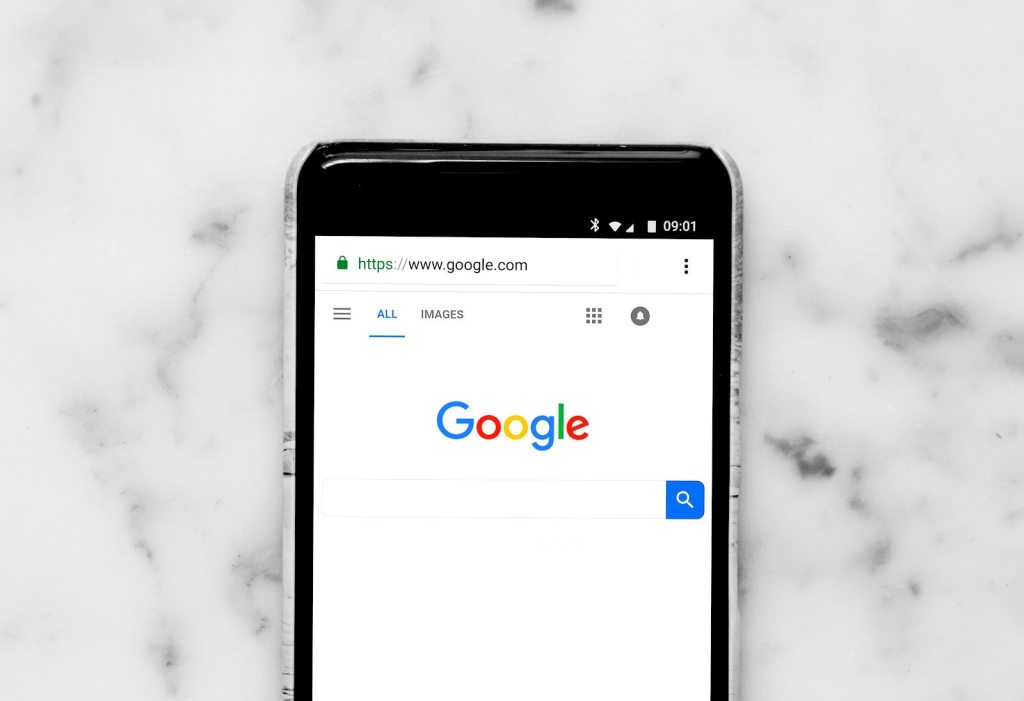Table of Contents
** Minutes
How does Google Shopping work?
3 ways that Google Shopping can benefit your business
How to set up Google Shopping in 9 steps using a manual feed
The coronavirus pandemic has pushed many brick-and-mortar stores to create a COVID-19 ecommerce strategy, as people are stuck at home and looking to get products to their doorstep.
Meanwhile, Amazon continues to prioritise the fulfilment of essential products, FBA is still on hold for many sellers, and Amazon Prime members see long delays on checkout pages.
Given these variables, an unprecedented number of shoppers are willing to buy from an independent brands’s website. This often begins with a Google search for a specific product type.
At the end of April 2020, Google even made it free to sell on Google — a change driven by the challenges businesses face due to the coronavirus.
This recent change means that now:
- To have Google Shopping listings, sellers need a Merchant Centre account and product feed but not necessarily Google Ads.
- When you click the ‘Shopping’ tab in Google search results, the page contains both paid listings and free organic results (with paid listings at the top).
- The main search results page (the ‘All’ tab) remains the same.
With hundreds of millions of shopping search queries happening on Google each day, brands that have the items that consumers need — both in stock and ready to ship — must make them even more discoverable online.
In this article, we’ll explain how ecommerce businesses can benefit from Google Shopping Ads, walk you through setting up Google Shopping campaigns, and give some best practices.
What is Google Shopping?
Google shopping is a campaign type within Google Ads that allows you to promote your products online and drive traffic to your ecommerce website.
Over the past 18+ years, there have been drastic improvements to both the merchant and consumer experience across the program. It’s come a long way since its original launch as ‘Froogle’ back in 2002.
How does Google Shopping work?
At its most basic form, Google Shopping allows merchants to submit their product feeds within the Google Ad platform, which enables shoppers to discover and view merchants’ advertised product listings when they search for a specific keyword.
Submit data on your products to Google
First, you need to provide detailed data on your products to Google Shopping, which is one of the most important aspects of this campaign type. Merchants need to thoroughly review their product feed to ensure no errors and adhere to Google’s guidelines before submitting their product information.
We highly suggest leveraging a product feed platform or an agency who knows a thing or two about Google Shopping.
Your products are matched to user search queries
What differentiates Google Shopping from the other Google Ad campaign types such as text or display ads is how you categorize and describe your products in your product data submitted to Google. Based on this product information, you will be matched with a shopper’s search query.
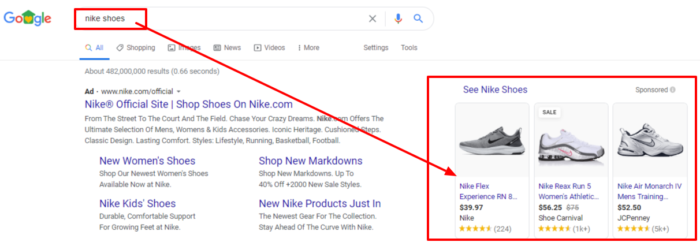
You are charged when customers click on your products
When a user searches a query and clicks on your ad, Google charges you per click.
With Google Shopping’s cost per click (CPC) on the rise over the years in addition to new merchants flocking to the platform, it’s now more important than ever to ensure that your feed contains relevant details on your product and brand, and that you’re updating the product information on a regular basis.
3 ways that Google Shopping can benefit your business
Google Shopping is a great way to reach new customers. With additional visibility, your brand can get new exposure and take advantage of the eyeballs that are already starting their search on the biggest search engine in the world.
1. Rank higher in Google Search
Think about it this way: the higher your rank in Google Shopping search results for high-value search queries, the more likely you are to grow your sales. We put an emphasis on the “high-value” because as an ecommerce business owner, you should know which search queries are driving the best return on ad spend (ROAS) for your company to ensure profitability on this advertising campaign.
It’s important to note that even though you can’t necessarily bid at the keyword-level within Google Shopping, you can still ensure you have an optimised product feed, categories, pricing, promotions, etc. to rank higher. Below are few examples of both lower and higher value product searches your brand may encounter.
Lower value search query
These shoppers might just be in the browsing phase of their purchase journey, therefore, you may have to pay a much higher bid to rank for these queries, which can cut into your ROAS. In this example, results are expansive, as they show all men’s shoes, regardless of type, brand, size, etc.
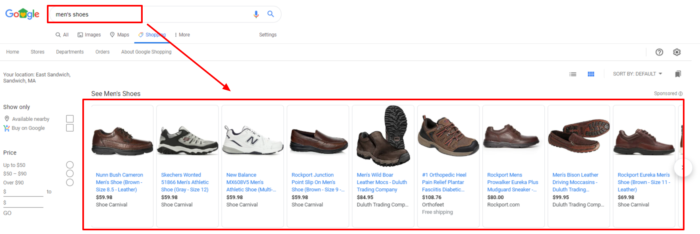
Higher value search query
With this search query, shoppers have a higher intent of purchasing because they’re much more specific with their search. In this example, results are more targeted and specific, showing only men’s Nike size 9 running shoes.
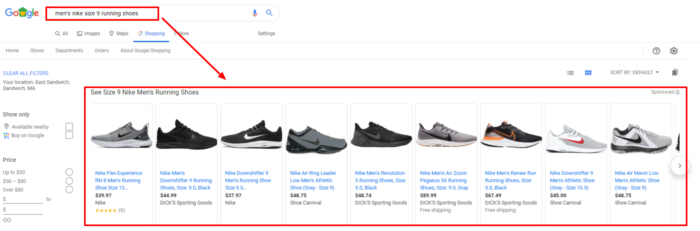
2. Get more exposure
As a result of ranking higher in Google Shopping, your products will be exposed to more shoppers across Google. If you’re already advertising across other platforms like Facebook, Instagram, or Pinterest, adding Google Shopping to your ad channel arsenal will help dramatically increase the likelihood of consumers discovering your brand.
Every one of your shoppers is different with unpredictable buying patterns at times, but if you know your customers are typing searches into Google (like most of the world), Google Shopping should be essential for your business.
3. Allow customers to “window shop” your products
As mentioned before, every shopper has a different buying behaviour. Some know what they want right away so they go to Google, type in their search, click, and purchase. Others are merely discovering what they want and from which brand (e.g., maybe they saw an ad on Facebook for organic shampoo, but couldn’t recall the exact brand name, so they Google it to learn more).
By listing your products on Google Shopping, shoppers can briefly review the key details of your product, such as images and offers, before actually entering your site. This gives your brand the opportunity to be the organic shampoo brand, whether or not it was actually your brand advertising on Facebook in the first place.
How to set up Google Shopping in 9 steps using a manual feed
Below we share how to get your products listed on Google Shopping step-by-step. It’s important to note that although there are many other options you can use to upload your product feeds to the Google Merchant Centre (Scheduled Fetches, Content API, SFTP, etc.), we’re going to focus on manual feed upload to provide you with a baseline of best practices before setting up automation.
1. Create the base Google Shopping feed
Ensure your feed has all the necessary column headings. A complete list can be found here.
![]()
Here are three core areas to pay attention to when setting up a manual Google Shopping feed:
Use GTINs
This is a universal item identifier which makes future-proofing your ecommerce business easier, since this barcode will follow your unique product variant everywhere it will go!
Assign GTINs to variants and not just parent products. For instance, don’t assign the same GTIN to 6 different colours and 7 different sizes of the excelsior pant. If there are 42 variants, there will be 42 GTINs.
Optimise all titles and descriptions
We covered this earlier but this point cannot be underscored enough — how you structure your titles greatly impacts how Google Shopping indexes your product feeds and displays them to shoppers search queries. Also, from a shopper angle, people will read the title, expand upon the description, and then make the decision whether or not they want to click.

Use additional images
Google, and the shopper, will look for additional images. Make sure all images are hosted on your site and the end URL is provided in the feed. You can add more than five additional images, and we recommend that you use similar product images on Google Shopping as you do on your Amazon storefront.
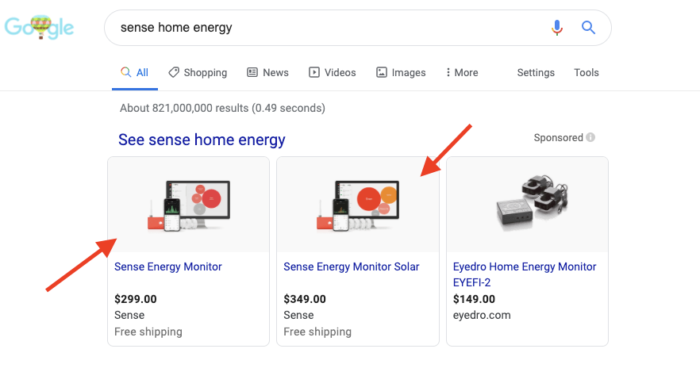
Make sure your product images meet Google’s guidelines, otherwise you’ll be susceptible to disapproval errors across your product feed. This can cause a delay as your products won’t show up until you fix these errors.
2. Open an account in Google Merchant Centre
Create a Google Merchant Centre (GMC) account and configure all the business settings.

3. Add your new feed to Google Merchant Centre
After you’ve logged into your GMC account, scroll over to ‘Products.’ From the dropdown, select ‘Feeds’ to begin the process of adding your new feed to GMC.

Next, you’ll want to submit basic information for your product feeds. Make sure you select the appropriate country of sale, language corresponding with that country, and which ad destination with which you’d like to use your feed (Shopping Ads or Surfaces Across Google).
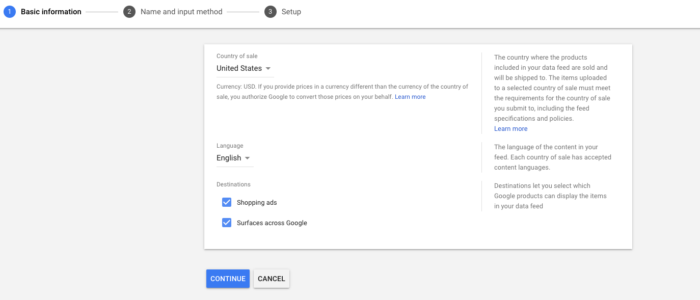
In this case, we’re using a Google Sheets document (manual feed). You can also schedule a fetch from a file on your site or use other modes to get your feed to Google Merchant Centre. There is no way to be on Google Shopping without setting up Merchant Centre properly without a feed.
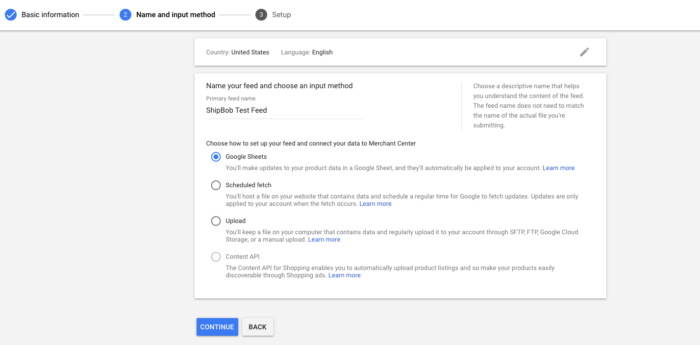
Select the spreadsheet you created, and then you’re linked up!
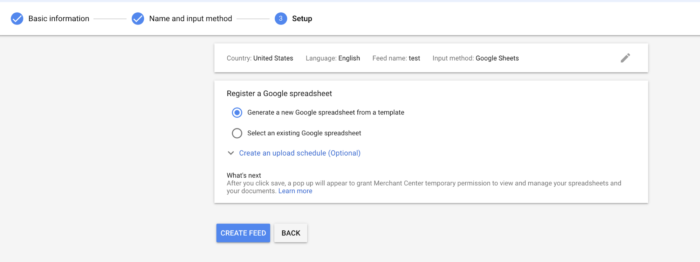
4. Configure shipping, taxes, etc.
Now this is where things get more dicey. You’ll want to set up shipping tables and configure tax settings while also filling out other business information. We recommend not overlooking the tax or shipping setup.
One brand selling bottled water online needed a weight based table created, which required great attention to detail. You may be able to create a nationwide flat rate or feed in your shipping partners rates.
As consumer shopping behaviour continues to shift toward fast, free shipping options, it’s important to consider how your ecommerce shipping methods stack up against your competitors.
Google has a fast and free label for products that meet shipping qualifications that can increase conversions.
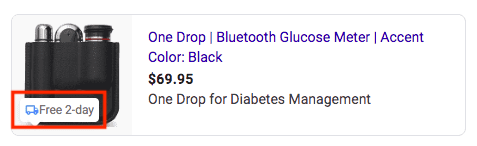
See below where you’ll access this shipping information within the ‘Tools’ section of Google Merchant Centre.

We recommend setting up a daily fetch schedule in the settings of the feed so the feed does not expire.
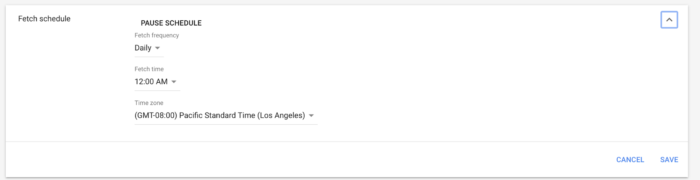
5. Link your Google Ads account to your Merchant Centre account
In Google Ads, go to ‘Shopping; and navigate to creating a new campaign.

As no accounts show, you’ll need to go to Google Merchant Centre first. Once you’re at the account linking tab, click on ‘Link Account’ and add your Google Ads Customer ID (From Google Ads, not Google Merchant Centre).
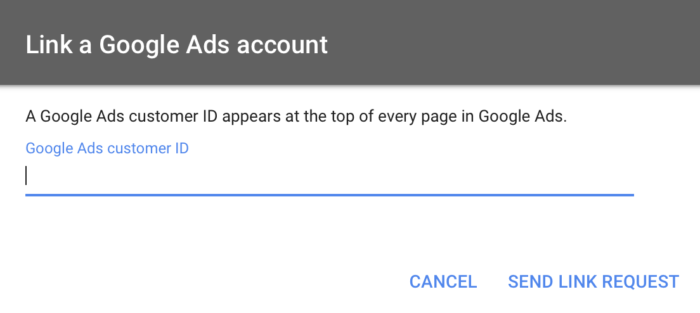
Refresh Google Ads, and you should now see the following:
- ‘1 Merchant Centre account link request pending.’ Click ‘View.’
- ‘View Details.’ Verify that this is the request you sent from a Google Merchant Centre you own. There is always the possibility that a Google Merchant Centre link request was inadvertently or intentionally sent to you by someone else.
- Click ‘Approve’ if the information matches what you want it to match. It will then show the following in Google Ads setup:
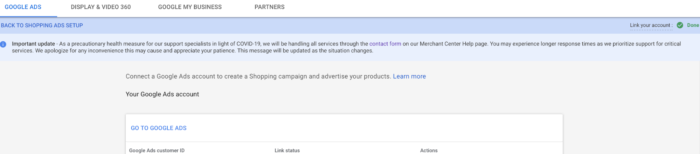
You’ll also see the following in Google Merchant Centre:

6. Create your first Google Shopping campaign
Congratulations! You’ve now synced your manual feed between Google Ads and Google Merchant Centre. You’re ready to create your Google Shopping Ads.
For a Standard Shopping campaign
Once logged into your Google Ads account, you’ll want to create a new campaign for ‘Sales.’ Then select the campaign type of ‘Shopping.’
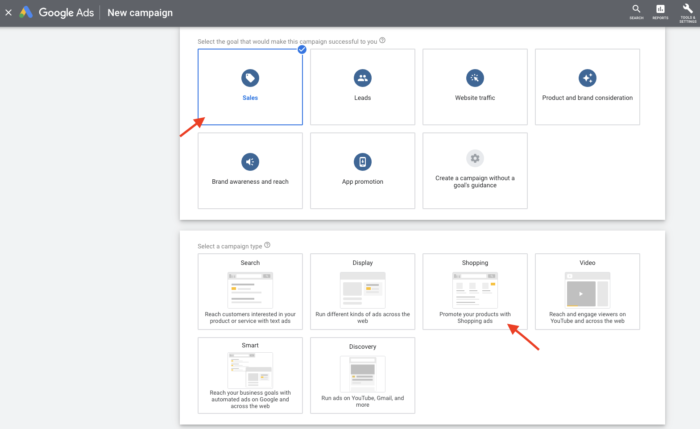
Under ‘Select account,’ it should either have selected by default or be a clickable option for your linked Google Merchant Centre account.

For a Smart Shopping campaign
Google Smart Shopping Ads is a campaign subtype released in 2018. This was when Google began leveraging machine learning to take the hard work out of campaign setup and to better understand your objectives and budget to get you the best results.
If you’re just starting out, we highly recommend Smart Shopping. However, you do lose more granular control like being able to manually add in negative keywords. This is vital later on when you want to see if your Shopping campaign(s) are converting on Branded or Acquisition keywords.
Create a new campaign button by checking both ‘Sales’ and ‘Shopping’ so they are highlighted.
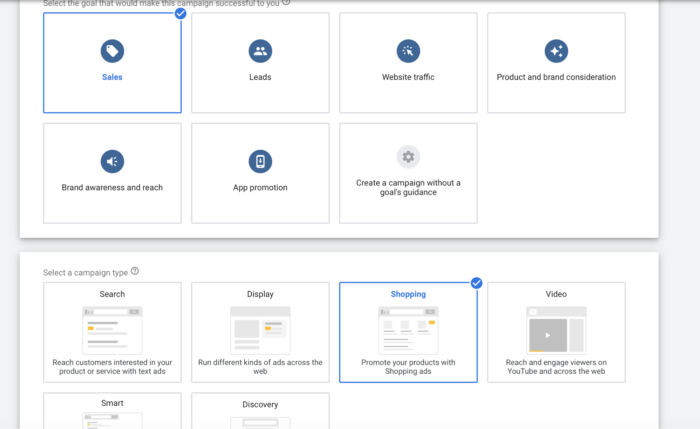
After you click on the ‘Shopping’ campaign type, you’ll be prompted to choose between a Smart Shopping campaign and a Standard Shopping campaign.
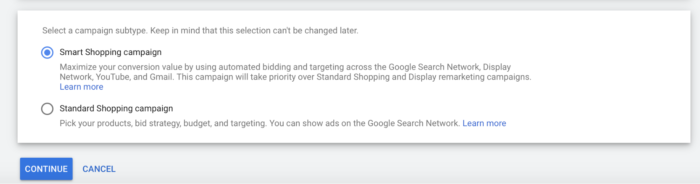
With Smart Shopping, you really need to set a budget and a bid. We recommend enabling the ‘Set a target return on ad spend’ (which is generally called Target ROAS).
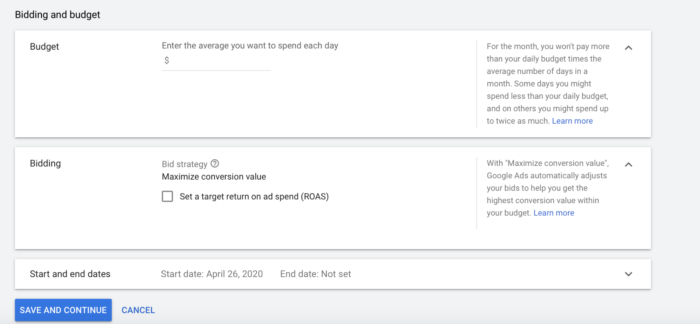
7. Choose a bidding strategy for Standard Shopping campaigns
When it comes to your Google Shopping bidding, it’s very important to have a well-thought out strategy that is in alignment with your business objectives. Below are examples of the different types of automated and manual bidding strategies within Google Shopping.
Automated bidding strategies
Target ROAS: Algorithm-based bidding that will automatically set your bids to maximise your conversion value or the target ROAS number you’re benchmarking.
Maximise clicks: Algorithm-based bidding that will automatically set your bids to maximise the amount of clicks under your target budget.
Manual bidding strategies
Manual CPC: A bidding method that allows you to set your maximum CPC for your ads. This will give you full control over the bidding process.
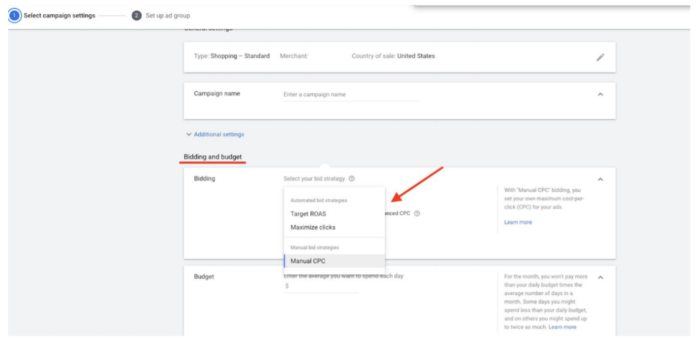
8. Launch your Smart Shopping campaign
Set up ‘Product groups,’ which are all of the products you want to appear in the campaign (you can always exclude products later).
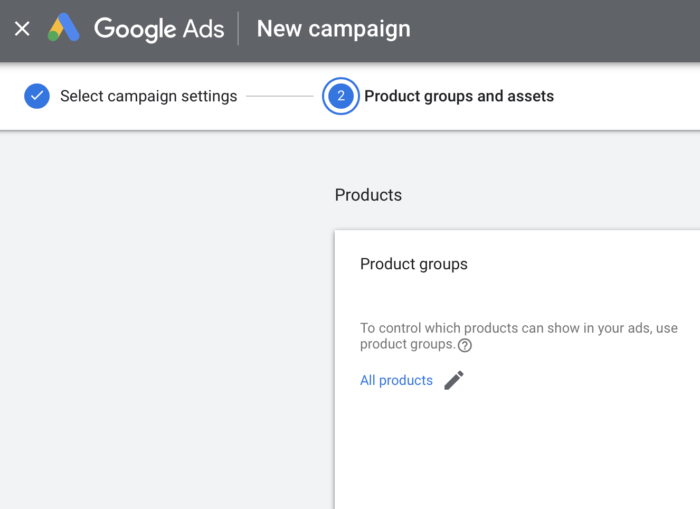
Choose between product and showcase ads:
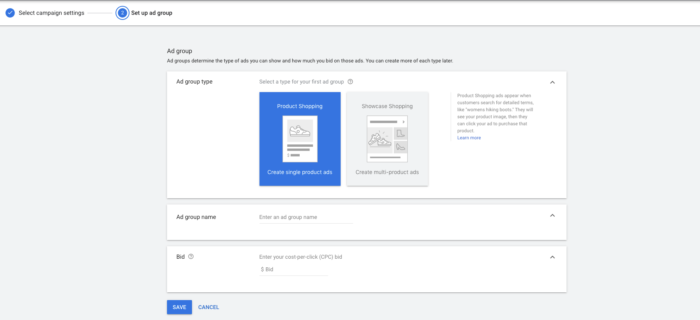
Set up the Smart Shopping Responsive Display Ad, which also reaches into Gmail and the Google Display Network.
While we are here to set up a Google Shopping campaign, Google’s Smart Shopping also selectively finds opportunities to display ads in Display and Gmail from a Smart Shopping campaign.
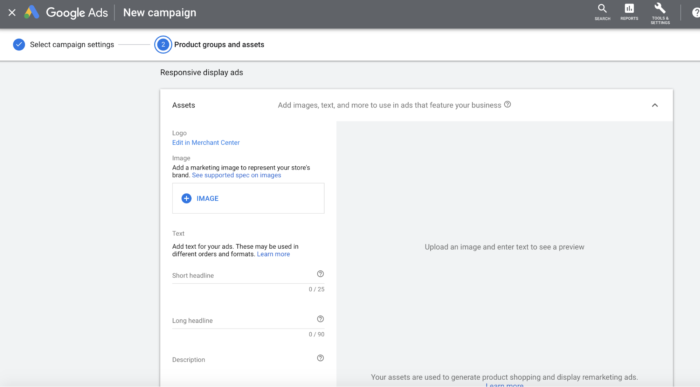
Again, like the attention we paid to details in the feed, your company’s name and text are going on these ads. We recommend the maximum level of customisation possible to make an ad really stick out with a strong brand resonance and feel to what you’re selling. The goal here is not just to get clicks but to get people to convert and not bounce.
9. Monitor and optimise
Additional feed optimisations can occur through segmenting products into different campaigns based on performance (and other Google Ads optimisation approaches) so you can focus on your top performers, see what you can be doing with your okay performers, and see if you can get any life out of poor performers.
Google Shopping best practices
Like any ad platform, Google Shopping must not only be set up properly but follow best practices to better ensure success. Otherwise, you can end up wasting a lot of money and ultimately lack the ROI you could see if you make a few tweaks.
Include popular queries in your product titles
Target your product titles to the search queries that you have the best chance of ranking for. If we were trying to sell a pair of pants called the ‘Excelsior Pant,’ here are three examples of ad copy:
Bad: Only having the product name and size
Example: The Excelsior Pant 32
Better: Insertion of relevant keywords into the title
Example: The Excelsior Travel Pant in Size 32 – Perfect travel wear!
Best: More enticing, ‘better’ copy
Example: #1 Awarded Travel Pant – The Excelsior by [Brand Name Here] – in Size 32
A/B test titles and images
Try out multiple titles and images to see if you get a boost in clicks. We’ve seen brands test out user-generated content (UGC) in their Google Shopping Ads to strike curiosity among shoppers and entice them to click.
Increase the Target ROAS to a comfortable point
While differentiating campaigns, one successful method to make sure you’re squeezing out the maximum ROAS from a Smart Shopping campaign filled with products that are not performing is to increase the Target ROAS to a comfortable point.
This is an important step as a higher Target ROAS will spend less. It is important to test this target ROAS number. We’ve found that you should not adjust this, nor the budget, more than 15% in a 24-hour period as this has triggered a re-learning period for Smart Shopping. Again, this is just in our experience and your campaign variance level may vary.
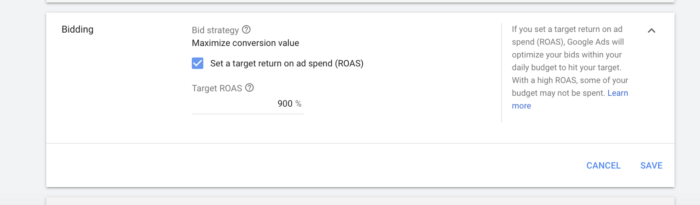
Leverage merchant promotions in your Google Shopping Ads
It’s one thing to attract shoppers’ attention by the title, product description, and images of your Google Shopping Ads, but how are you going to entice them to click through the ad to your site?
What extra incentive are you offering that your competitors aren’t? We recommend the following Google Shopping Ads promotions:
- Shipping: Free or shipping at a discounted rate
- Discounts: Buy one, get one free (or percentage off the listing price)
- Free gifts: A free added gift on top of the specified product
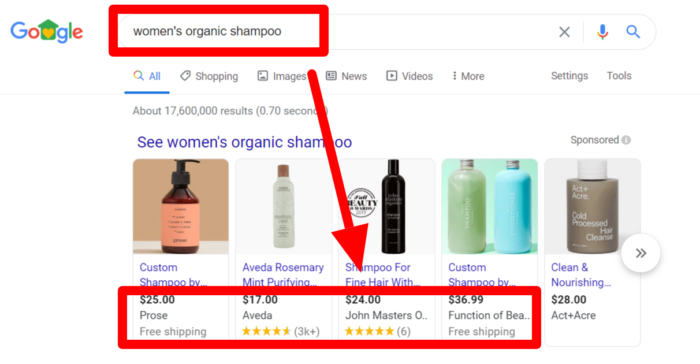
Conclusion
It’s never been more important to diversify your sales channels, and Google Shopping is now more relevant than ever before. If you’re not advertising on Google Shopping and driving shoppers to your website, you could be losing out on serious revenue.
Trends are showing that more and more people are buying products off Google Shopping rather than search. And with Amazon continuing to own most of shoppers’ share of the wallets without sharing customer data back with brands, Google continues to build out new shopping features that attract more shoppers to their platforms.
With continued improvements, comes more competition. It’s important to create a well-organised and efficient shopping campaign. As a merchant, ensure you’re continuing to test, optimise, and learn from your Google Shopping campaigns over time, especially paying attention to:
- Product feed optimisations
- Bidding strategies
- Campaign types and structure
- Targeting capabilities
If interested in learning more about Google Shopping, our team at MuteSix works at a granular level to improve your ROAS around your best-selling products and most profitable brands.
We focus on product-level bidding, search query optimisations, and feed management. We can also set up your campaigns, audit current programs, and manage a complex inventory of products giving you a tangible impact on your bottom line. Schedule your free Google Shopping consultation today.